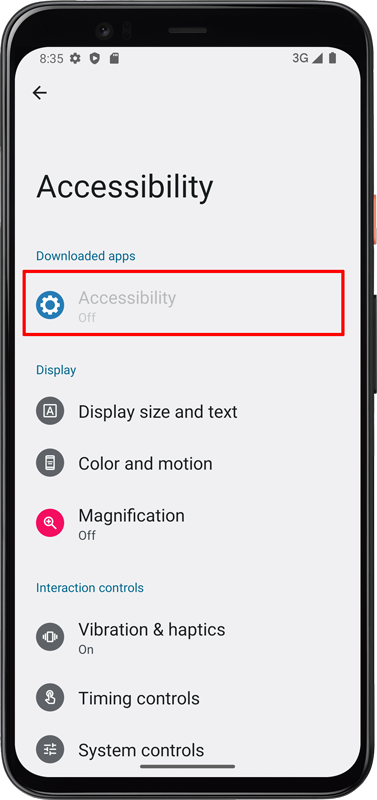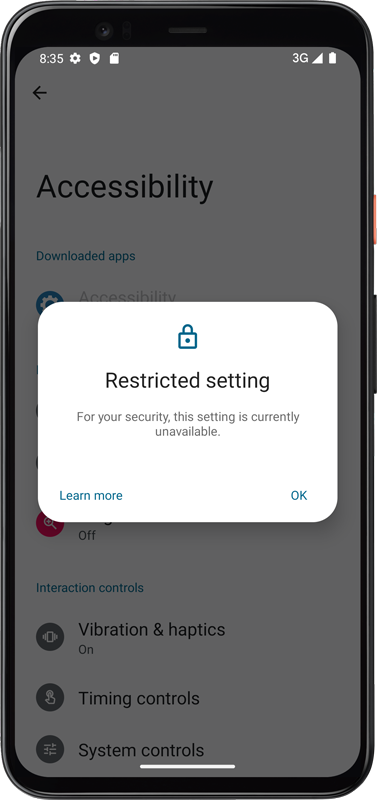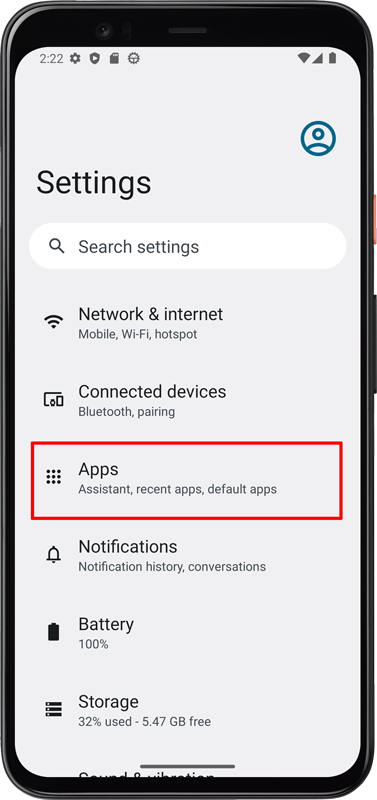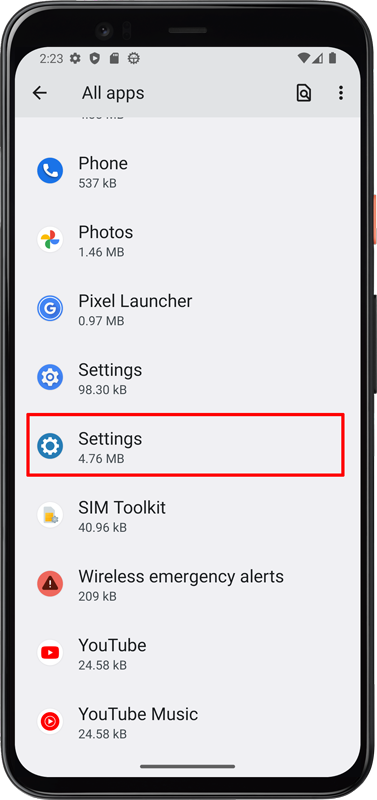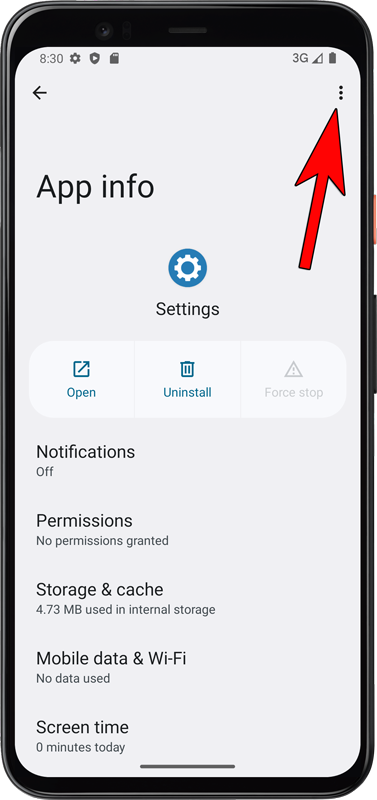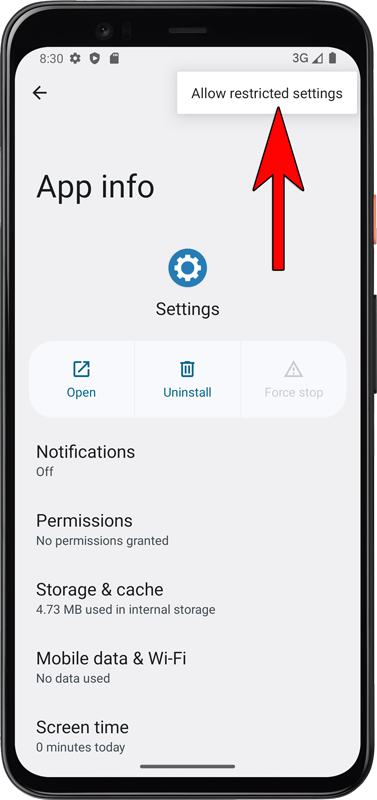Allow restricted settings
Starting with Android 13, it might be necessary to switch on restricted settings for Android Spy to activate the accessibility service. To avoid this additional step, install Android Spy with Android Spy Installer or Android Spy Viewer. Both are available on the download page.
Follow the instruction to enable restricted settings for Android Spy.
1. On your Android device, open the Settings app. Tap Apps. Tap the app that you want to turn on a restricted setting for. If you can't find it, first tap See all apps or App info.
2. Find and press «Settings» in the list. Look for the app icon if there are multiple apps with the same name.
4. Press «Allow restricted settings» as shown in the following screenshot. After the restricted settings are enabled you can continue to enable the accessibility service for Android Spy.