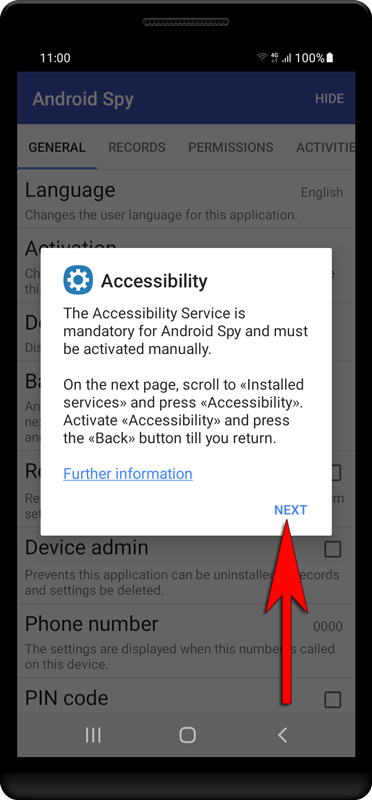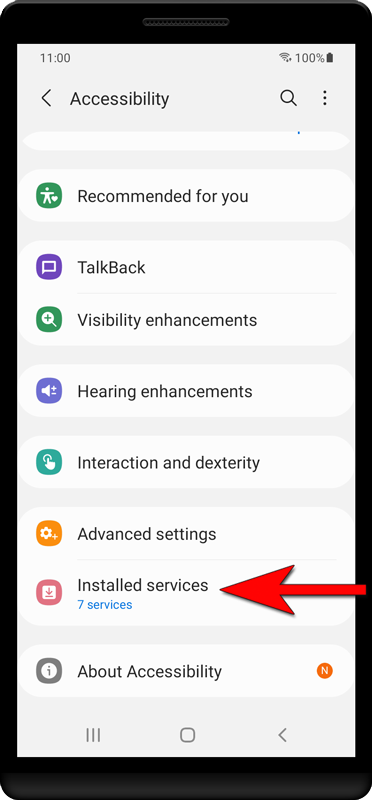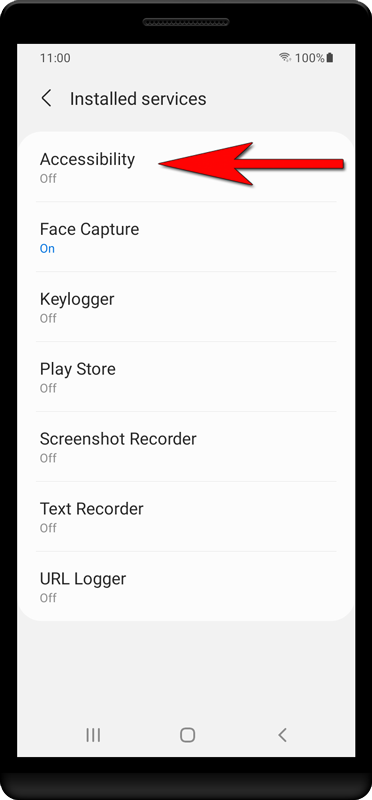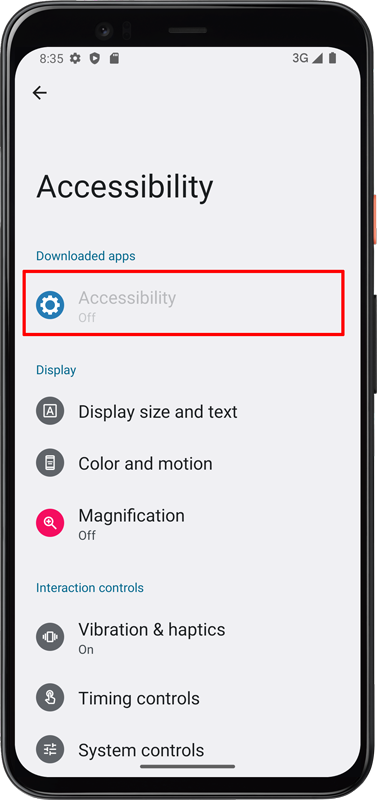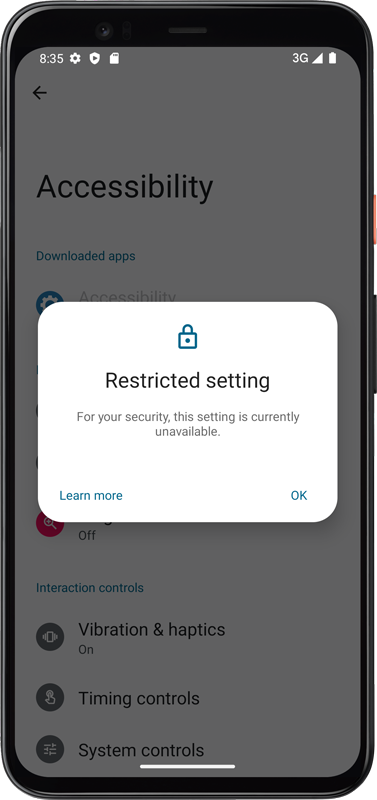Enable accessibility service
The accessibility service is necessary for many features of Android Spy and must be activated manually. This tutorial shows how to activate the accessibility service for Android Spy.
1. If the accessibility service is not activated you will see a notification after starting the Android Spy settings. Press «Next».
3. Press «Accessibility». Starting with Android 13, «Accessibility» might be grayed out. Learn more...
6. You will see a message like in the screenshot. Follow the instruction to enable restricted settings for Android Spy.